Buffering during your favorite show or movie can be frustrating. If your IPTV service keeps buffering, you’re not alone. The good news is, there are several ways to solve this issue. I’ve been there, and I know exactly what you’re going through.
Before jumping into solutions, it’s important to understand why buffering happens. Often, it’s because of a weak internet connection, but it can also stem from the IPTV provider, device settings, or network congestion. In this article, I’ll walk you through the common causes and, more importantly, how to fix the problem.
1. Quality of the IPTV Provider
When selecting an IPTV provider, it’s important to choose one that offers reliable streaming with minimal buffering. Look for providers that guarantee uptime and offer customer support in case problems arise.
If you’re using a service that constantly buffers, the problem might lie with the provider itself. One solution I found helpful is opting for IPTV Sverige. They offer a wide range of channels and content with minimal interruptions.
2. Internet Connection
When experiencing buffering, always check the internet connection speed. Most IPTV services recommend a minimum speed of 10 Mbps for standard-definition streams and 25 Mbps for high-definition. Slow speeds often cause delays, making content unwatchable. A speed test can give you a quick answer.
If you find your speed too low, the easiest fix is to upgrade your plan. Sometimes, throttling from your provider can also be a problem. Reaching out to them could provide a solution if you feel your internet isn’t performing as it should.

3. Restart Your Router
If your internet speed checks out, I always recommend restarting your router. Routers sometimes slow down after running for long periods. Unplugging your router for about 10 seconds, then plugging it back in, often resolves temporary connection issues.
You might also want to move your router closer to the device you use for streaming. Distance and obstacles between your router and device can weaken the signal and lead to buffering.
4. Clear Cache and Free Up Space
I have noticed that many devices tend to store temporary files that can slow down performance over time. Clearing your cache on devices such as smart TVs, streaming boxes, or smartphones can significantly improve performance. Most devices have an option in the settings menu to clear cache. You might also want to uninstall any unused apps or files taking up space.
5. Consider a Wired Connection
Wi-Fi is convenient, but I’ve found that wired connections are much more reliable. If possible, connect your device directly to your router using an ethernet cable. This eliminates any issues caused by weak Wi-Fi signals. Streaming through a wired connection often eliminates buffering entirely.

6. Reduce Background Traffic
Another common cause of buffering is excessive traffic on your network. If multiple devices are connected and using the internet at the same time, your available bandwidth shrinks. Disconnecting unused devices or limiting the number of active devices during your streaming session can make a big difference.
If others in your home are gaming, downloading large files, or streaming content on separate devices, you’ll likely experience some slowdowns. I recommend limiting those activities if buffering continues to disrupt your viewing experience.
7. Update Your Device’s Software
Outdated software can lead to various issues, including buffering. I always check for updates to my devices or apps before looking into other causes. Device manufacturers often release updates to fix bugs, improve performance, and enhance compatibility with streaming services.
If an update is available, installing it could solve your problem. Even if your device seems to be working fine, regular updates can prevent future issues.
8. Change Your Streaming Quality
If nothing seems to work, lowering the stream quality might be the only option left. Some IPTV services allow you to select between 1080p, 720p, or lower resolutions. While it’s tempting to stream in the highest quality possible, doing so uses more bandwidth and could cause buffering on a slower connection. Dropping down to 720p can help reduce buffering, especially if your internet struggles to keep up with higher resolutions.
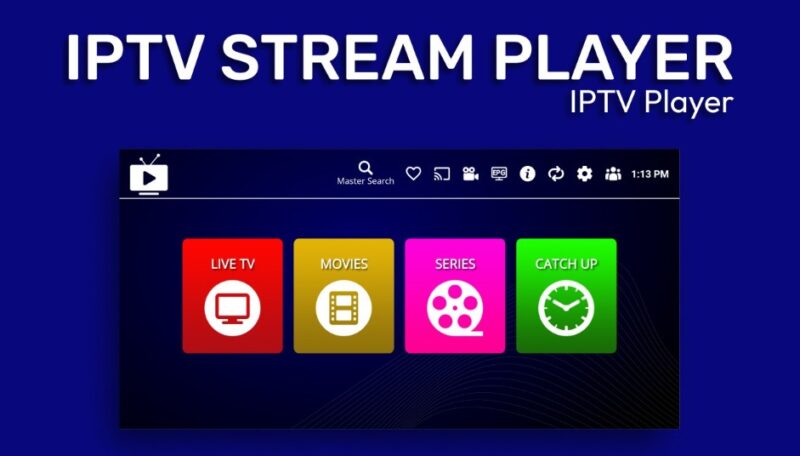
Conclusion
Fixing buffering issues on IPTV can be as simple as checking your internet connection or as involved as switching to a more reliable service. In my experience, troubleshooting begins with the basics—speed tests, router resets, clearing cache—then moves to more specific solutions like upgrading your plan or choosing a wired connection.
By following the steps outlined here, you can enjoy your shows without interruptions. Keep in mind that solutions may vary based on your individual setup, but the right approach will help you fix the problem quickly and efficiently.


