Effective project management is the backbone of successful teams and enterprises, ensuring that goals are met on time and within budget. Microsoft Projects stands out as a tool designed to streamline these processes, making it easier for teams to collaborate and stay on track. Microsoft Projects helps teams assign resources, arrange work faster, and manage project deadlines.
In this blog, we’ll look at how to get the most out of your Microsoft Project Plan’s functionality so that your project management efforts run without issue. With its comprehensive suite of features, Microsoft Projects facilitates not just planning and scheduling, but also resource allocation and progress tracking, enabling a more efficient and effective project management approach.
Understanding compatibility is important for achieving the full potential of Microsoft Project Courses, irrespective of experience level or ambition to improve skills through training.
What is Compatibility for Microsoft Project Courses?
Before enhancing compatibility, let’s touch on the significance of Microsoft Project courses. These courses provide invaluable insights into the tool’s capabilities, offering a structured learning path for individuals seeking to master project management.
As you delve into Microsoft Project courses, the knowledge gained becomes a catalyst for maximising compatibility within your project environment.
Optimising Your Microsoft Project Plan
At the heart of project management lies a well-crafted project plan. It is paramount to ensure that your plan is comprehensive and compatible with various systems and workflows. Let’s explore how you can optimise your Microsoft Project plan to achieve compatibility.
Utilise Standard File Formats
One key aspects of compatibility is the ability to share project data effortlessly. Microsoft Project supports standard file formats like XML and MPP. When saving your project, consider using these formats to enhance compatibility with other project management tools. This facilitates collaboration and ensures that your project data remains intact when shared across different platforms.
Embrace Cloud Collaboration
Cloud collaboration is revolutionary in the era of remote work and international teams. Project planning may be done in real time with Microsoft Project’s easy integration with Microsoft 365. By offering a single platform for teams to work no matter their location, implementing cloud-based solutions improves flexibility. This encourages efficiency and ensures that everyone is working from the latest version of the project plan.
Leverage Integration Capabilities
Compatibility extends beyond Microsoft Project’s borders. Explore integration options with other tools and software commonly used in your organization. Whether connecting with Microsoft Excel for data import or integrating with your preferred communication platform, leveraging integration capabilities enhances Microsoft Project’s compatibility of with your existing workflow.
Ensuring Cross-Version Compatibility
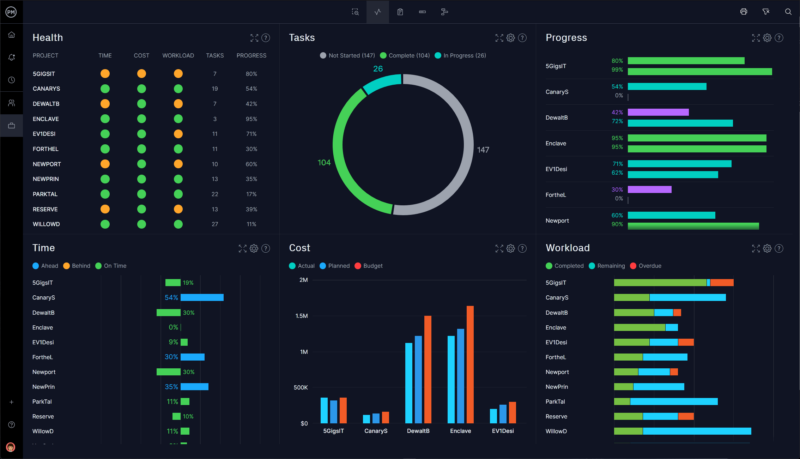
As Microsoft Project evolves, ensuring compatibility across different versions becomes crucial, especially in collaborative environments. Here are some tips to navigate the nuances of cross-version compatibility:
Stay Updated
Regularly update your Microsoft Project software to the latest version. Microsoft continually releases updates to enhance functionality and address compatibility issues. Staying updated ensures you are equipped with the latest features and improvements, fostering compatibility across various versions.
Communicate Version Information
Effective communication is key in collaborative setting. Communicate the version of Microsoft Project you are using to all team members. This transparency allows everyone to adjust their workflows accordingly, ensuring a harmonious working environment with minimal compatibility issues.
Troubleshooting Compatibility Challenges
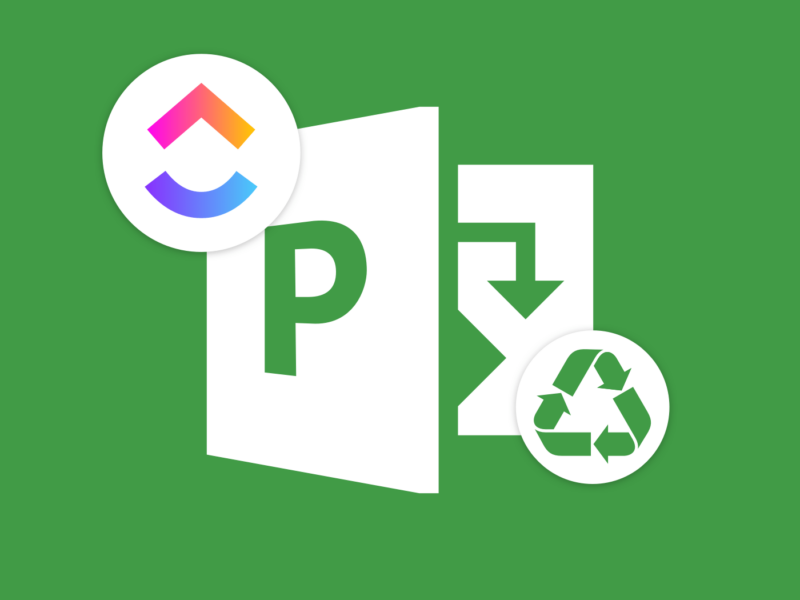
Navigating the intricate landscape of project management isn’t without its challenges. As you immerse yourself in Microsoft Project, you must be prepared for potential compatibility hurdles. Here’s a quick guide on troubleshooting common challenges:
Data Formatting and Alignment
Ensuring that data is consistently formatted and aligned is pivotal for compatibility. Inconsistent formatting can lead to discrepancies when sharing project plans. Take the time to standardise data across tasks, timelines, and resources to mitigate compatibility issues.
Addressing Resource Allocation Discrepancies
Compatibility extends to how resources are allocated within your project plan. Incompatibilities may arise if there are discrepancies in resource allocation between different versions or when integrating with external tools. Regularly review and align resource allocation to maintain compatibility across the board.
Collaborative Communication on Updates
Frequent updates are the norm in collaborative projects. However, compatibility challenges can emerge if updates are not communicated effectively. To keep everyone in the team in touch and to maintain consistency in spite of changing project dynamics, develop a clear communication process for updates.
With these troubleshooting tips, you’re better equipped to tackle compatibility challenges head-on, ensuring a smoother project management experience.
Conclusion
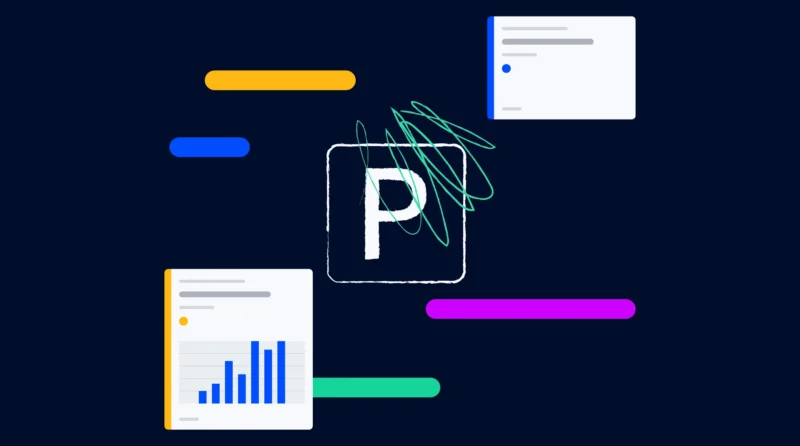
Maximising Microsoft Project’s compatibility is a skill that can elevate your project outcomes. Whether you’re embarking on Microsoft Project courses to enhance your understanding or fine-tuning your project plan for optimal compatibility, the journey is an investment in efficiency and collaboration.
By utilising standard file formats, embracing cloud collaboration, and leveraging integration capabilities, you position yourself and your team for success. As technology advances, staying attuned to cross-version compatibility ensures that your projects continue to thrive in the ever-evolving landscape of project management.


